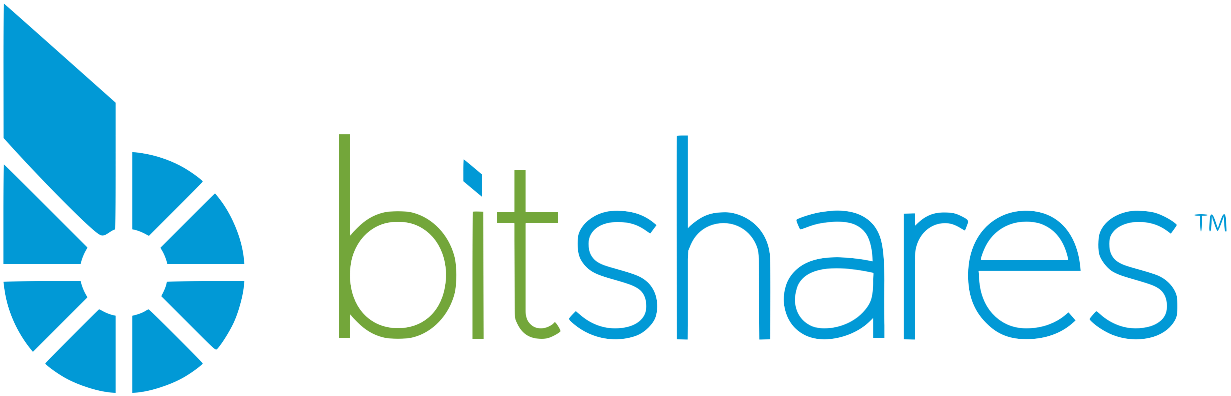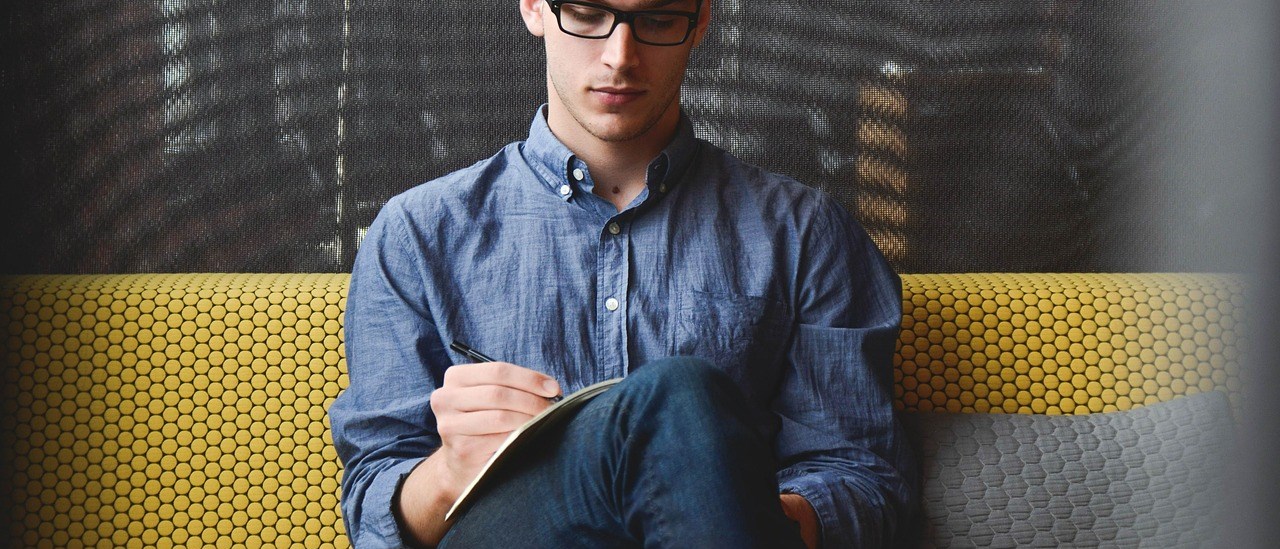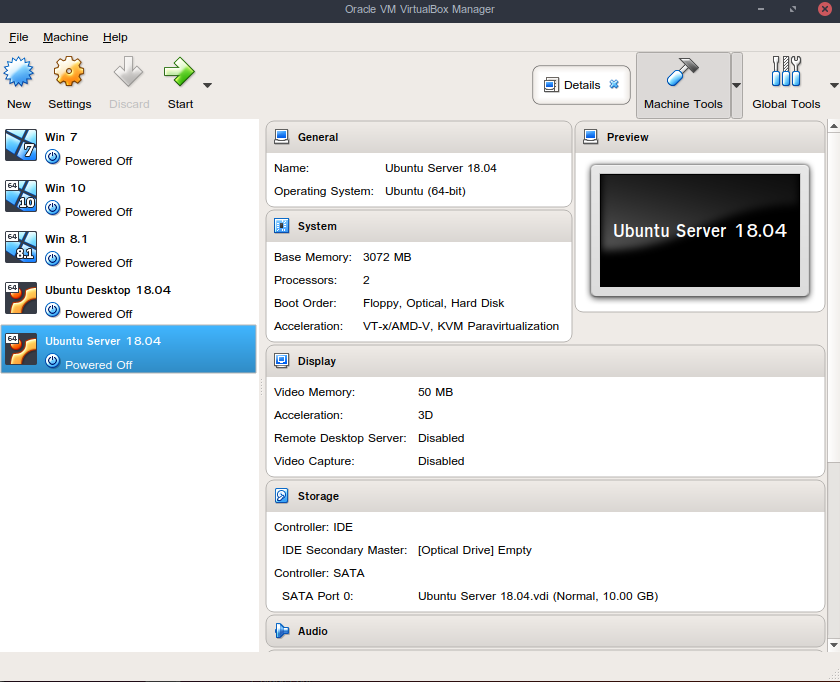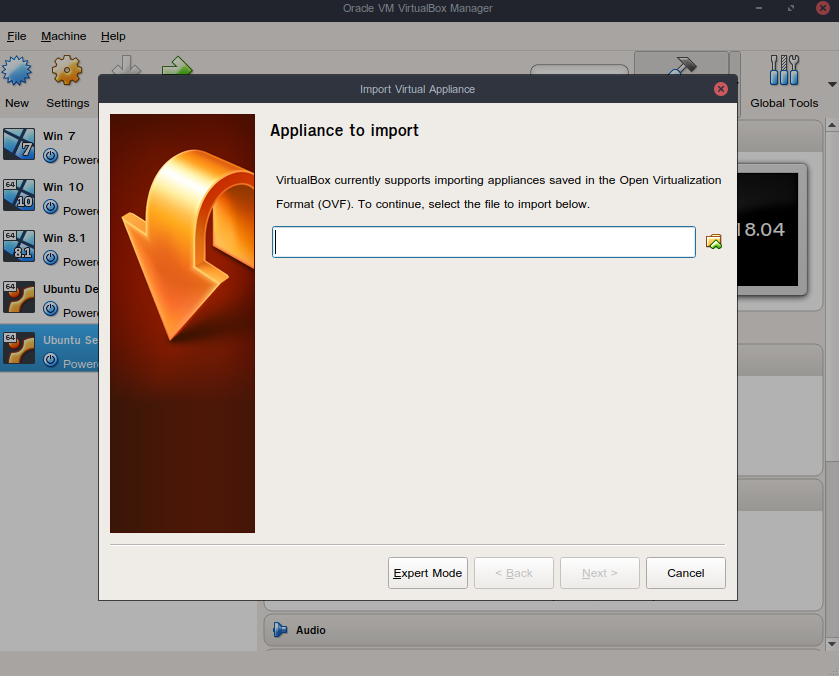If you didn’t try Oracle’s VM VirtualBox you should. The convenience of having multiple operating systems at hand for testing purposes is something we cannot afford not to use. That being said, head off to Oracles’s website and download the VirtualBox for your system: https://www.oracle.com/technetwork/server-storage/virtualbox/downloads/index.html .
The above image is my VM loaded with different operating systems.
Because installing DEXBot on a linux system is not as simple as it seems for many users, I decided to create an image containing the latest Ubuntu Server with DEXBot pre-installed ; the image is available for download from Google Drive : https://drive.google.com/file/d/1wMNpXOGmNly-zUMorxkaRu34dr9TNWRj/view . The snapshot is about 2,5 GB size so if you don’t have a fast connection do not attempt that at home.
Once you downloaded the file you need to import into your VM; you do that by going to File->Import Appliance :
Once the file has been imported you are ready to start your appliance . The user and password to log into your local server is: ubuntu/ubuntu .. same password for root ; your computer’s cpu should be able to support virtualisation.
To start configuring DEXBot , change the working directory to dexbot and issue the command : uptick addkey to add your private key to the wallet you gonna use with DEXBot ; follow the prompts on the screen; next issue the command : dexbot-cli configure ( you can also use: python3 cli.py configure ) . Congrats , you are now ready to test DEXBot !
For a quick visual of the above watch the video:
Also published on Medium.